掌握iPhone備忘錄中的神奇功能,大多數人可能還不知道!
掌握iPhone備忘錄中的神奇功能,大多數人可能還不知道!
備忘錄實際上是一個具有強大操作功能的工具,完全不需要額外的掃描器就能輕鬆掃描文件。首先,長按備忘錄應用後,出現選項,然後選擇「掃描文字」。這時就能夠將文件快速掃描成電子檔,即使文件有傾斜也會自動校正。而且,還可以連續掃描多頁內容,並且想要進行翻譯只需按選項內的「翻譯」即可。
點擊「儲存」後,再點擊右上角的分享圖標,選擇底部的「標記」,點擊加號就可以添加電子簽名。在左上角的「共享」中,可以將其轉換為PDF文件,然後輕鬆傳給其他朋友。
如果想將圖片中的文字轉換為編輯過的文字,只需長按空白處,然後點擊「自動填寫」,選擇「掃描文本」即可。
另外,還可以創建一個備忘錄,將相冊中想要隱藏的照片拖到新建的備忘錄中,選擇右上角的三個點,然後點擊「鎖定」,這樣在輸入密碼時即可啟動面容解鎖。
Unlock the incredible features of the iPhone Notes that most people might not be aware of!
The Notes app is, in fact, a powerful tool with advanced functionalities for document processing, eliminating the need for an additional scanner. To begin, press and hold the Notes app, and when the options appear, choose "Scan Documents." This allows you to quickly scan documents into electronic files, automatically correcting any tilting issues. Moreover, you can scan multiple pages consecutively, and if you want to translate, simply press "Translate" within the options.
After clicking "Save," tap the share icon in the top right corner, select "Markup" at the bottom, and clicking the plus sign allows you to add an electronic signature. In the "Share" menu at the top left, you can convert it to a PDF file and effortlessly share it with friends.
If you want to convert text from images into editable text, long-press in a blank area, click "Auto-fill," and choose "Scan Text."
Additionally, you can create a new note, drag the photos you want to hide from the album into the newly created note, select the three dots in the top right corner, and click "Lock." This enables facial recognition unlocking when entering the password.
.jpg)
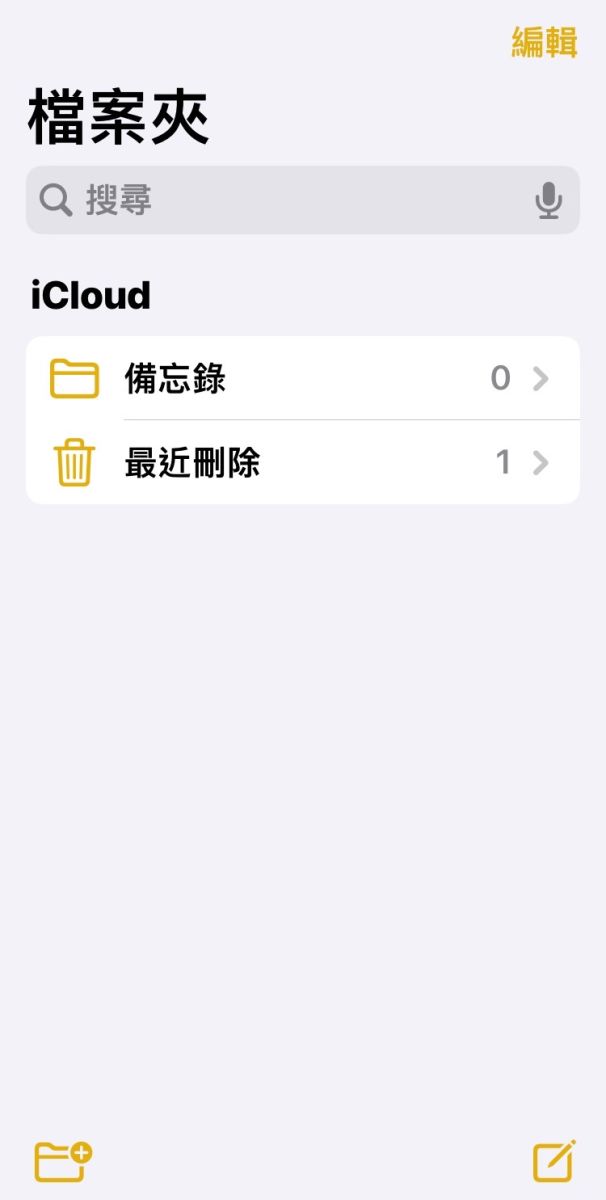

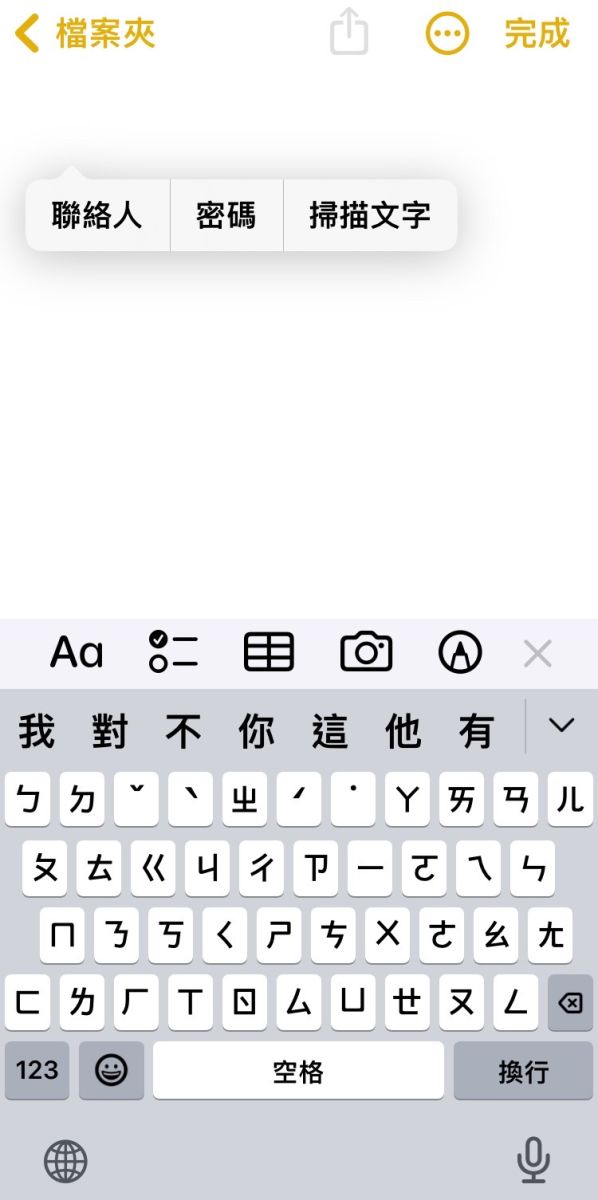
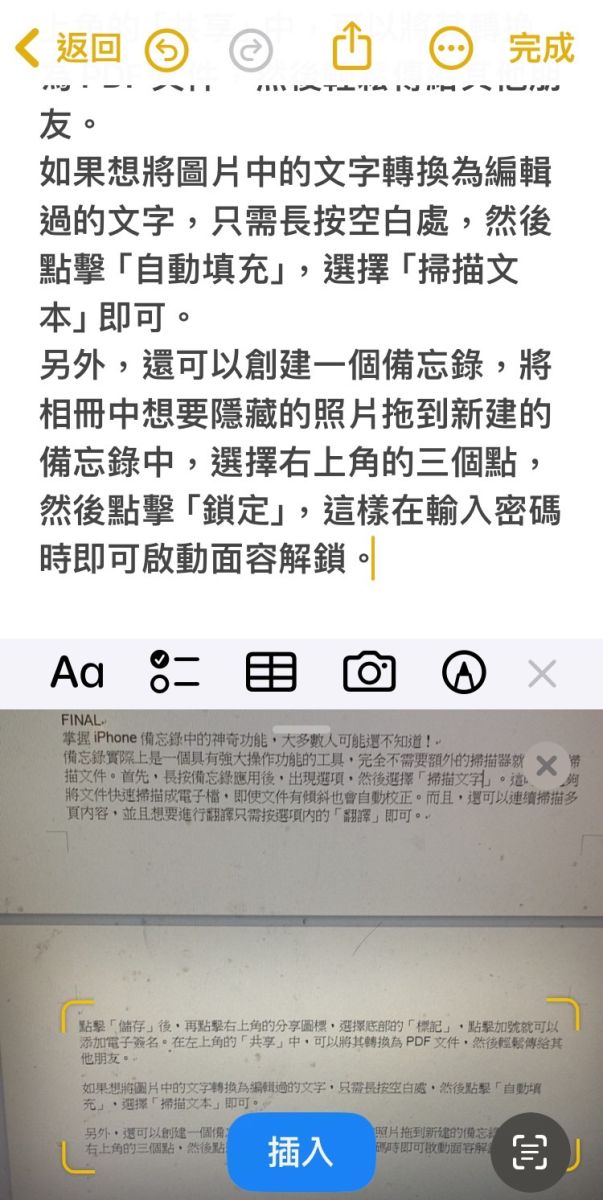
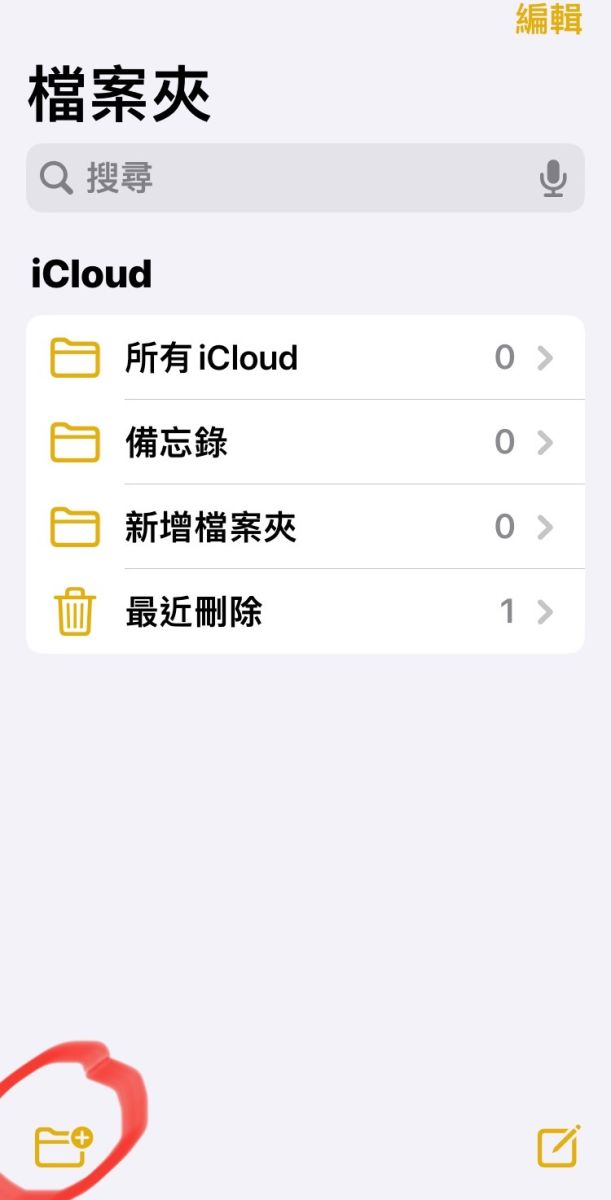
- 1
- 2
- 3
- 4
