用iPhone移動畫面跟快速截圖!
用iPhone移動畫面跟快速截圖!
旋轉螢幕:
當想要旋轉螢幕時,但是卻卡住了,這時候可以在 iPhone 主畫面的右上角往下滑動,若是較舊機種的話,從畫面底部往上划即可打開控制中心。
找到圓形的直向鎖定圖示,顯示白色則表示螢幕已經鎖定。進行點擊即可解鎖,此時移動手機畫面就會跟著旋轉。
快速截圖:
Android 用戶可以透過點擊畫面輕鬆截圖,而 iPhone 也有這個功能。想要快速截圖卻又不想按實體按鈕的話,可以進入設定,點擊"輔助使用",再選擇"輔助觸控"。在"點一下"選項中找到截圖,回到畫面後只需要點一下小白點就能輕鬆進行截圖。
Moving the Screen and Taking Quick Screenshots on iPhone!
Rotate Screen: When you want to rotate the screen but it's stuck, you can swipe down from the top right corner of the iPhone's home screen. For older models, swipe up from the bottom of the screen to access the Control Center.
Locate the circular orientation lock icon; if it's white, the screen is locked. Click to unlock it, and now you can move the phone, and the screen will rotate accordingly.
Quick Screenshots: Android users can easily take screenshots by tapping on the screen, and iPhone users can do the same. If you want to take a quick screenshot without using physical buttons, go to Settings, tap on "Accessibility," and choose "Touch." Under the "Touch" menu, find the "Back Tap" option and select "Screenshot." Now, whenever you tap the back of your iPhone, it will take a screenshot effortlessly.
.jpg)
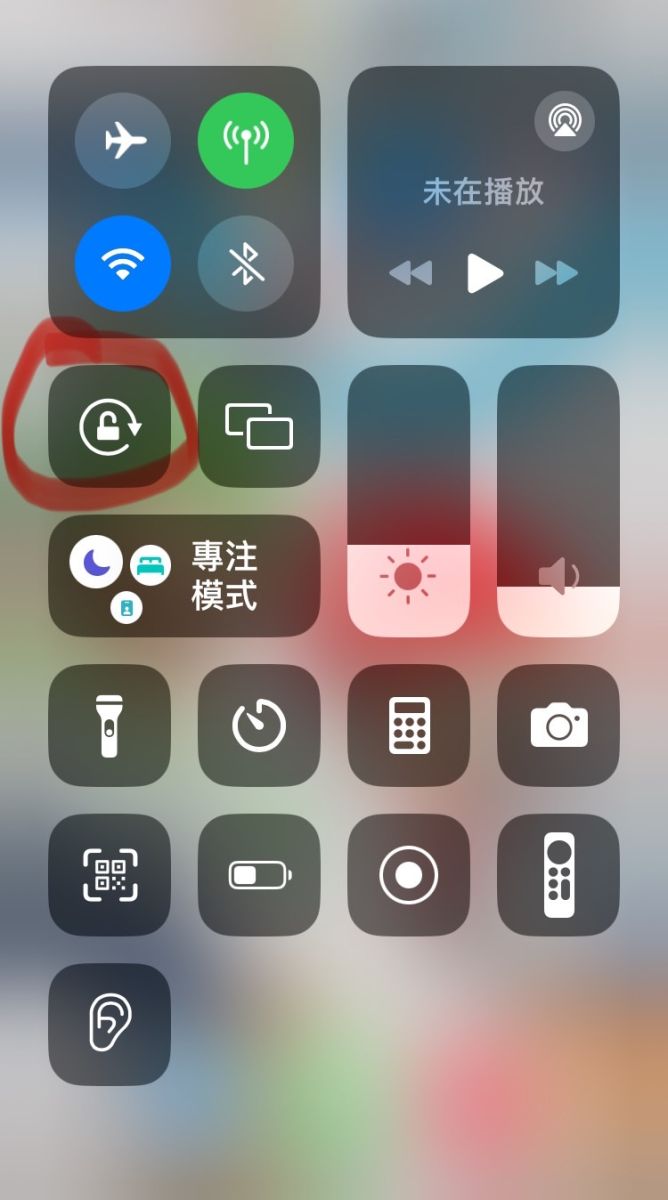
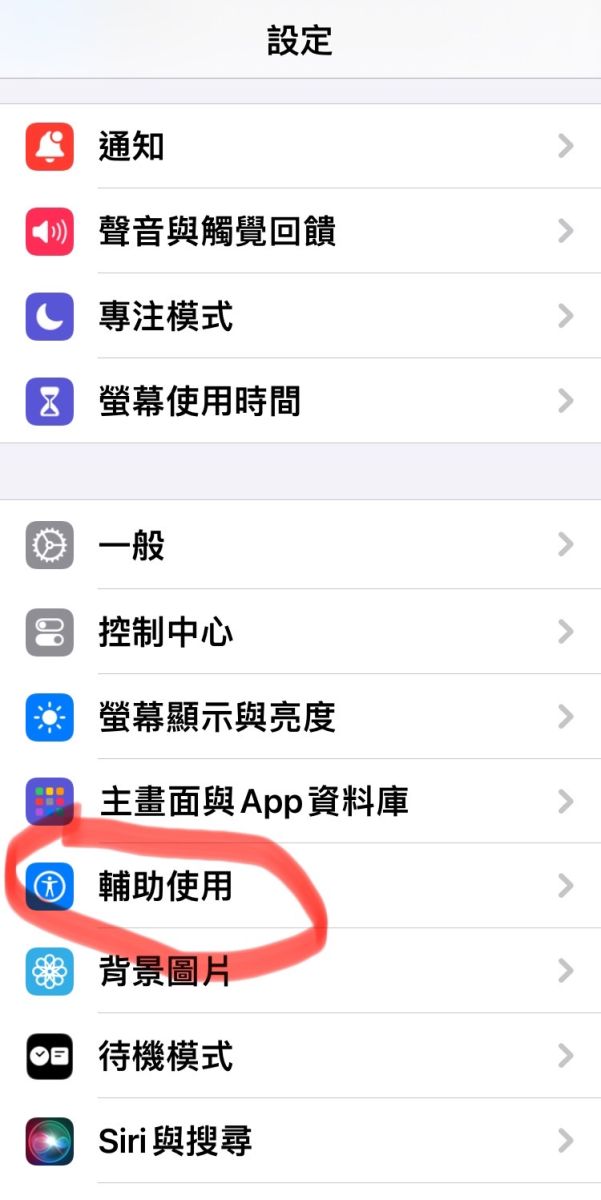
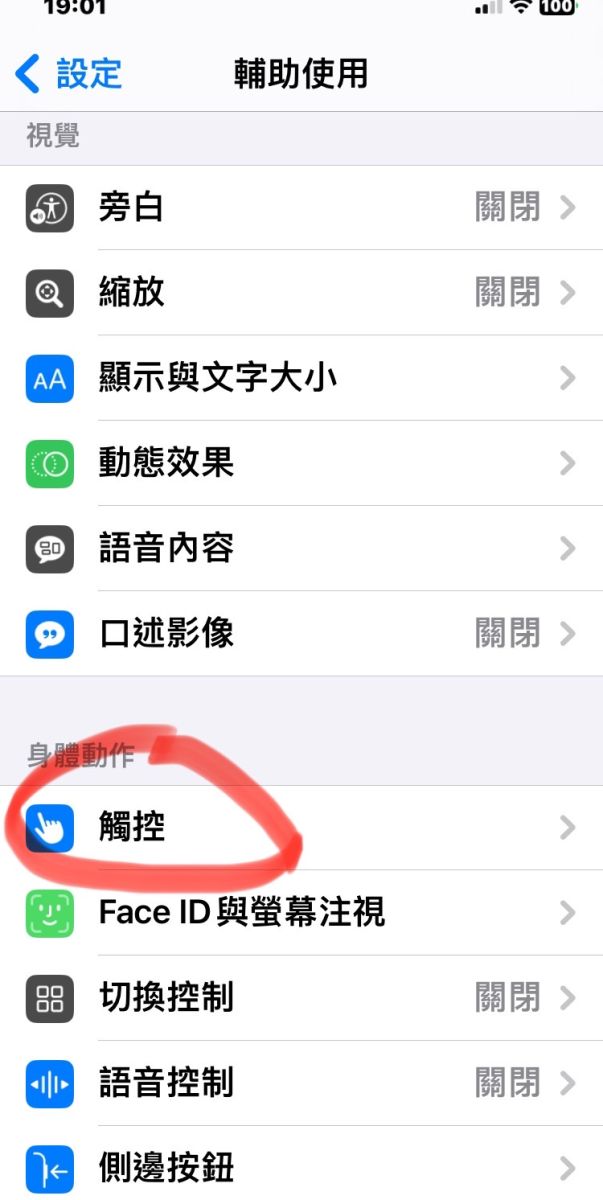
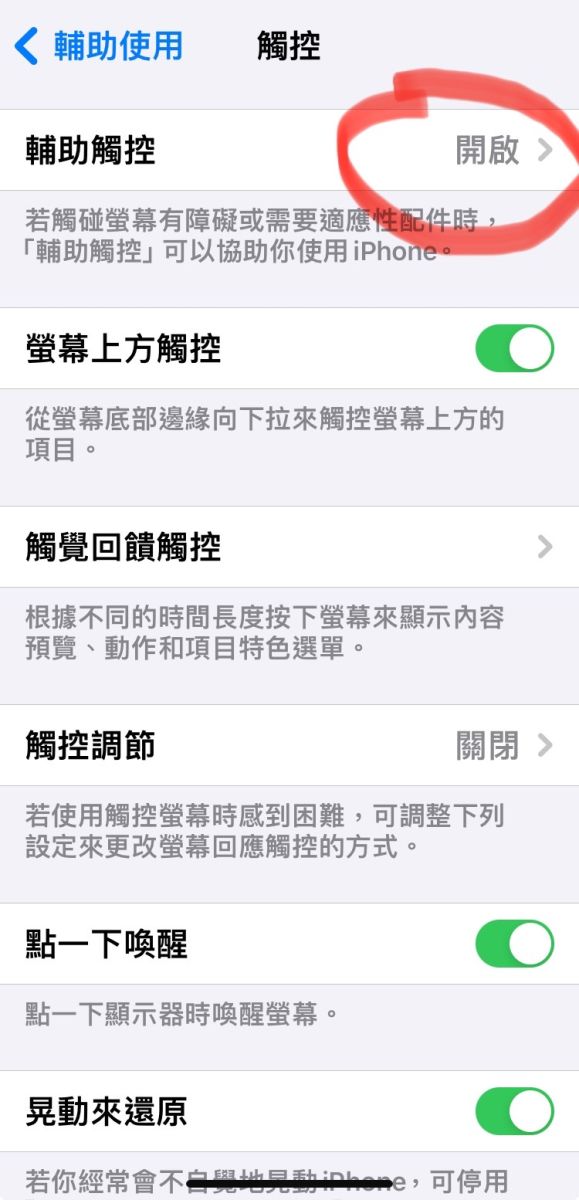
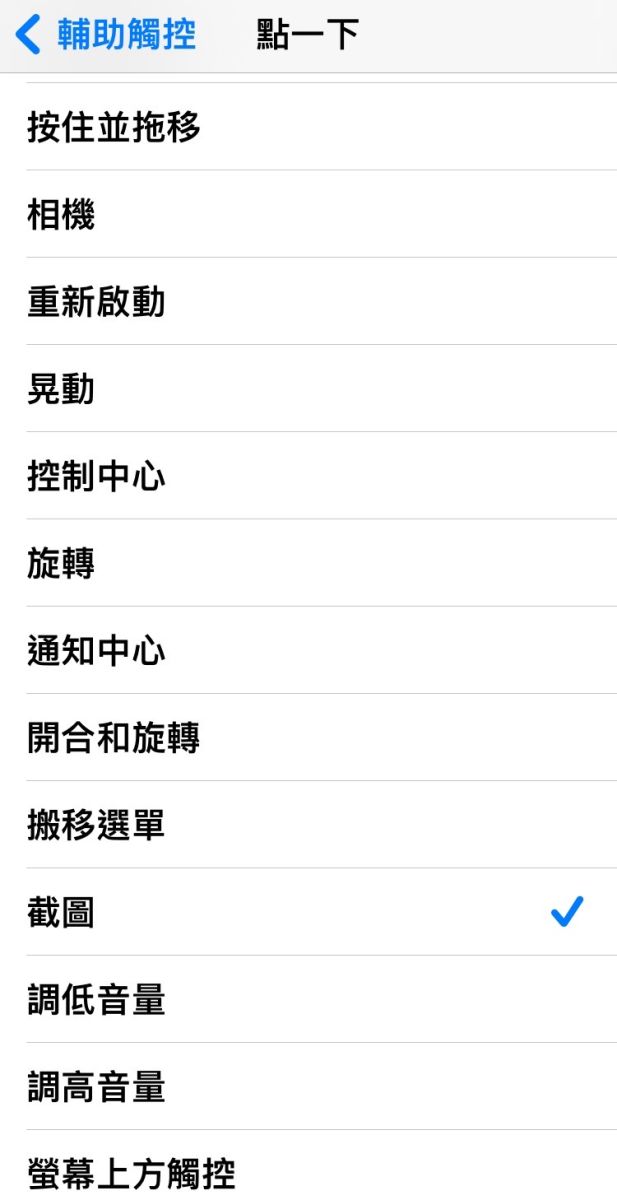
- 1
- 2
- 3
- 4
